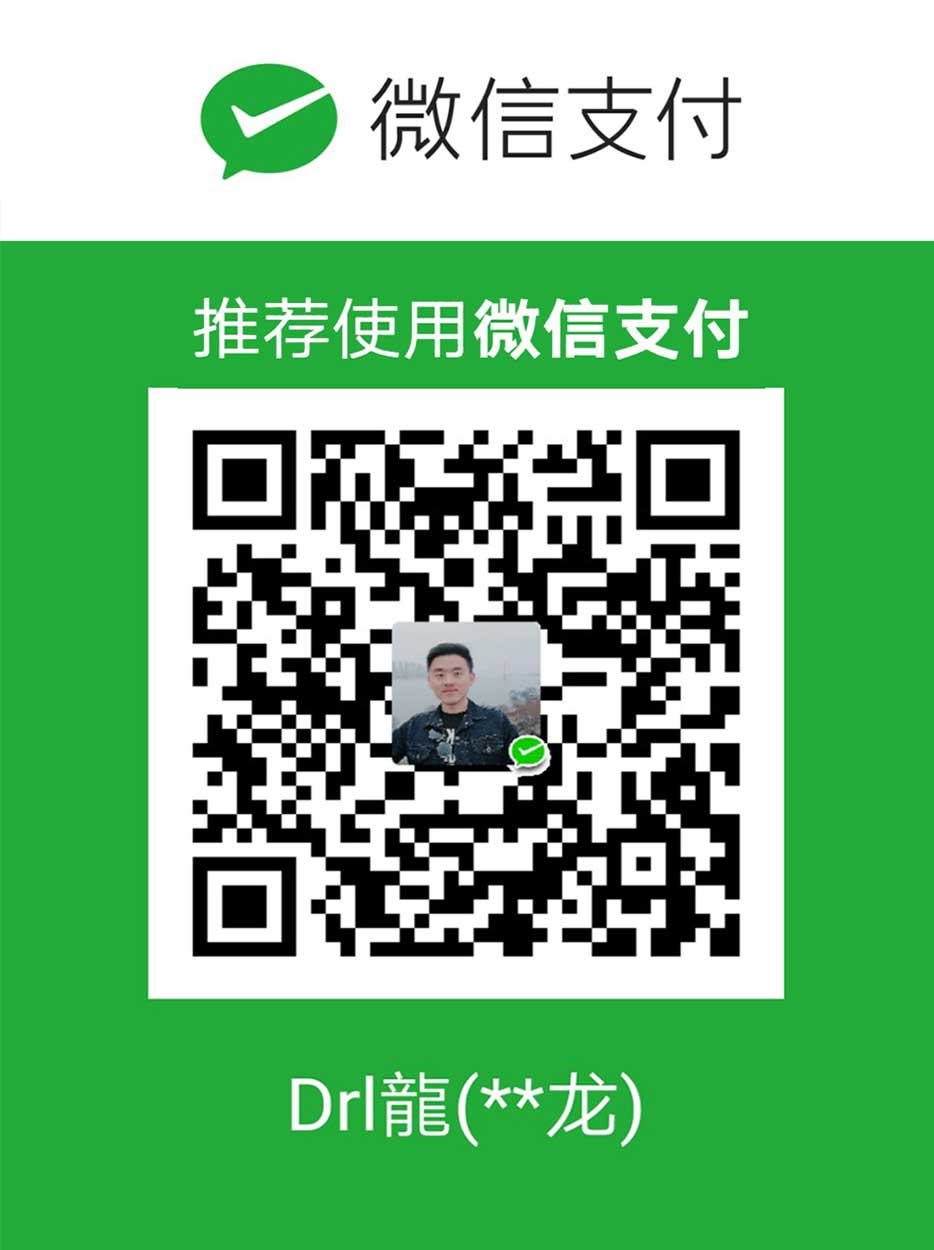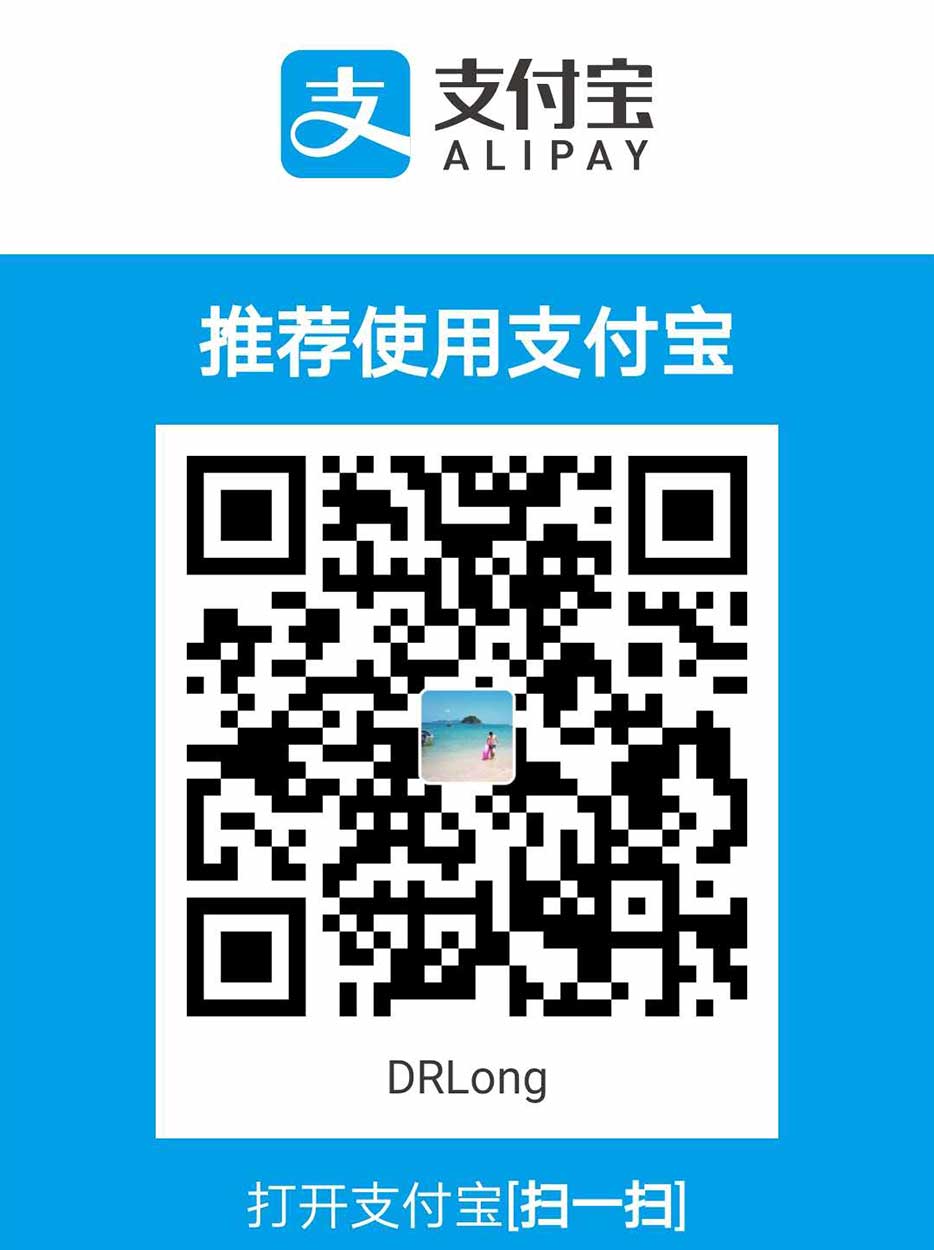小程序是一种新的开放能力,开发者可以快速地开发一个小程序。小程序可以在微信内被便捷地获取和传播,同时具有出色的使用体验。这是关于小程序的数据本地存储进一步的认识,比如很多图片和视频旅行。

有时候的需求就是不单单只是保存到你自己的手机上就可以了,要考虑到多场景的应用。还有文件的内容广度上也要拓展。
那么这就需要一些准备工作,比如服务器,使用Nodejs来实现服务器的东西,至于API主要是官方的wx.uploadFile(obj)
1 | npm install express |
Node-server文件
1 | var express = require('express'); |
Num 1
第一个例子,选择本地图片,然后保存到服务器,上传成功之后可以看到缩略图,但是 点击每一张图片又可以幻灯片式预览。
在upload文件目录下操作
1 | <!--pages/upload/upload.wxml--> |
1 |
|
1 | // pages/upload/upload.js |
以上就是不要的步骤。