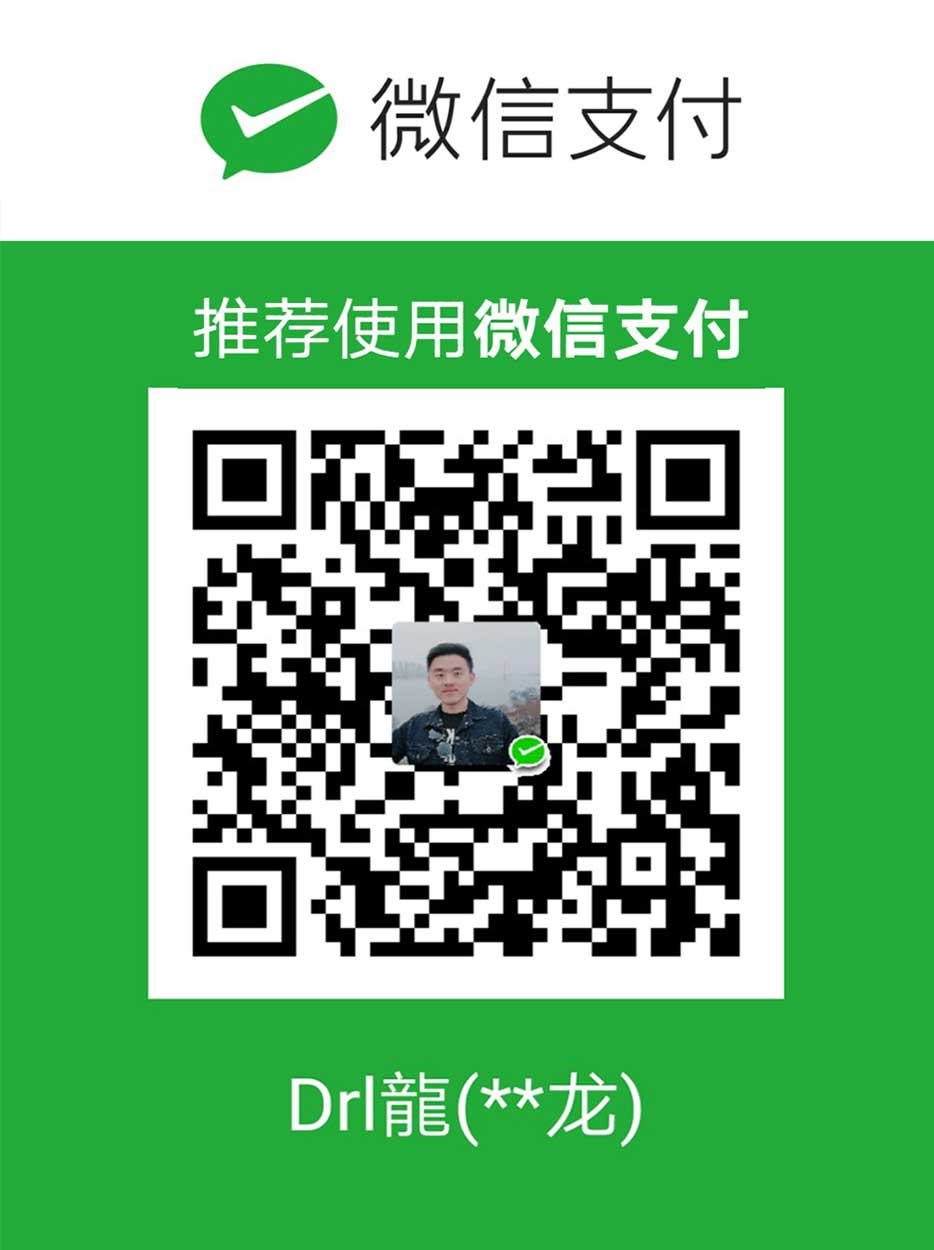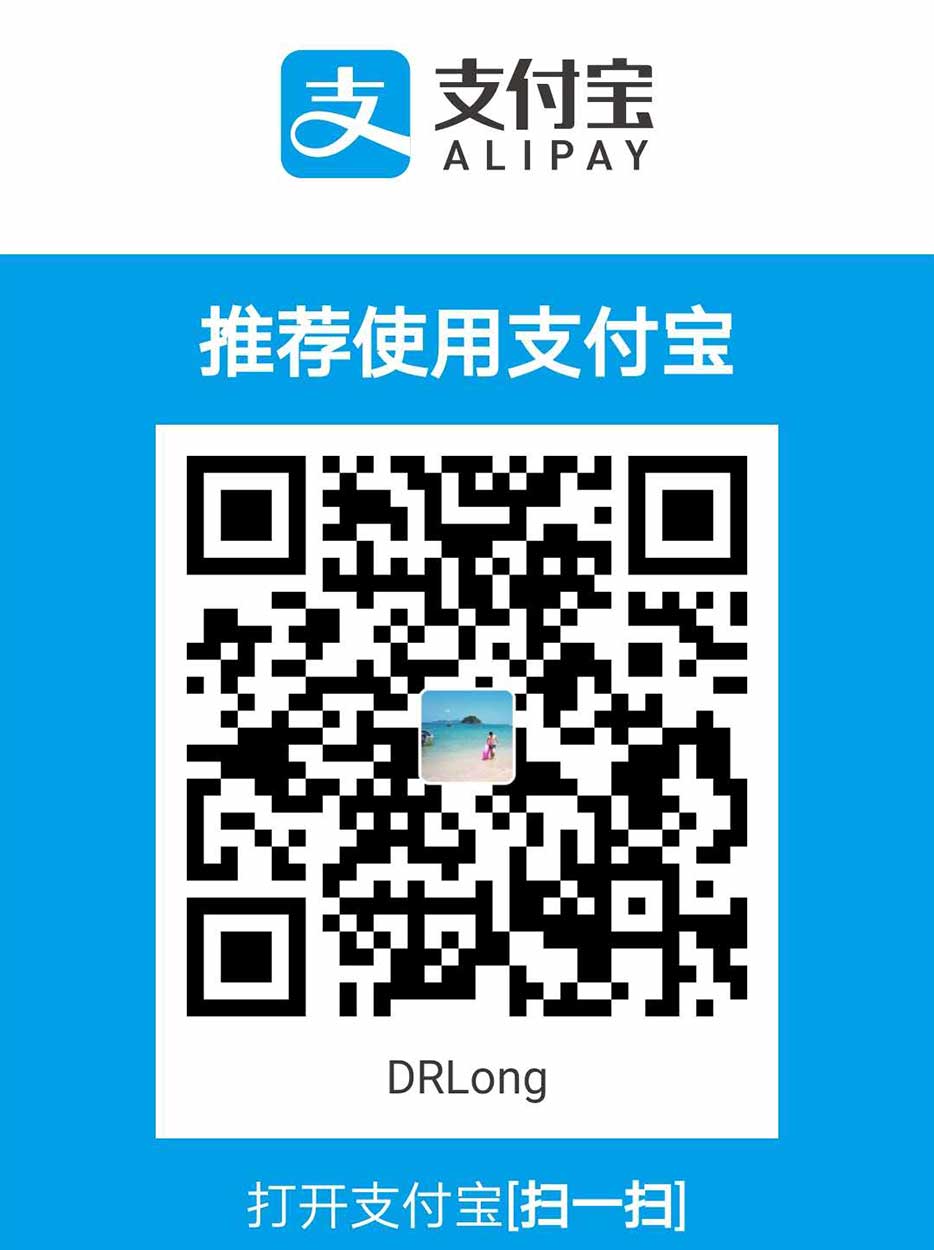使用Hexo + Github去搭建一个属于自己的博客站点,这里是一些next相关的细节配置。

1.修改文章底部的那个带#号的标签
实现效果图
具体实现方法
1
2
3
4
5
6
/themes/next/layout/_macro/post.swig
找到
rel="tag">#
修改为
<i class="fa fa-tag"></i>
完整的应该是这样的: <a href="{{ url_for(tag.path) }}" rel="tag"><i class="fa fa-tag"></i> {{ tag.name }}</a>
2.在每篇文章末尾统一添加“本文结束”标记
实现效果图
具体实现方法
1 |
|
然后打开主题配置文件(_config.yml),在末尾添加:1
2
3# 文章末尾添加“本文结束”标记
passage_end_tag:
enabled: true
完成以上设置之后,在每篇文章之后都会添加如上效果图的样子。
3.修改“代码块自定义样式
具体实现方法
打开 \themes\next\source\css\_custom\custom.styl,向里面加入:(颜色可以自己定义)1
2
3
4
5
6
7
8
9
10
11
12
13
14
15// Custom styles.
code {
color: #ff7600;
background: #fbf7f8;
margin: 2px;
}
// 大代码块的自定义样式
.highlight, pre {
margin: 5px 0;
padding: 5px;
border-radius: 3px;
}
.highlight, code, pre {
border: 1px solid #d6d6d6;
}
4.侧边栏社交小图标设置
具体实现方法
打开主题配置文件(_config.yml),搜索social_icons:,在图标库找自己喜欢的小图标,并将名字复制在如下位置,保存即可1
2
3
4
5
6
7
8
9
10
11
12
13
14
15
16
17
18
19
20
21
22
23
24
25
26
27# 社交链接
# Social Links
social:
GitHub: https://github.com/Duanruilong
CSDN: https://github.com/Duanruilong
微博: https://github.com/Duanruilong
QQ: https://github.com/Duanruilong
知乎: https://github.com/Duanruilong
# Social Links Icons/设定链接的图标
social_icons:
enable: true
icons_only: false
transition: true
# Icon Mappings.
# KeyMapsToSocialItemKey: NameOfTheIconFromFontAwesome
GitHub: github
E-Mail: envelope
Google: google
Twitter: twitter
Instagram: instagram
StackOverflow: stack-overflow
微博: weibo
知乎: envelope
QQ: qq
微信: weixin
CSDN: crosshairs
links_title: discord
5.在网站底部加上访问量
具体实现方法
打开\themes\next\layout\_partials\footer.swig文件,在copyright前加上这句话:1
<script async src="https://dn-lbstatics.qbox.me/busuanzi/2.3/busuanzi.pure.mini.js"></script>
然后再合适的位置添加显示统计的代码,如图:1
2
3
4
5<div class="powered-by">
<i class="fa fa-user-md"></i><span id="busuanzi_container_site_uv">
本站访客数:<span id="busuanzi_value_site_uv"></span>
</span>
</div>
在这里有两中不同计算方式的统计代码:
1.pv的方式,单个用户连续点击n篇文章,记录n次访问量
1
2
3
<span id="busuanzi_container_site_pv">
本站总访问量<span id="busuanzi_value_site_pv"></span>次
</span>
2.uv的方式,单个用户连续点击n篇文章,只记录1次访客数
1
2
3
<span id="busuanzi_container_site_uv">
本站总访问量<span id="busuanzi_value_site_uv"></span>次
</span>
添加之后再执行hexo d -g,然后再刷新页面就能看到效果
6.添加热度
具体实现方法
next主题集成leanCloud,打开/themes/next/layout/_macro/post.swig,在画红线的区域添加℃:1
2
3
4
5{% if theme.post_meta.item_text %}
<span class="post-meta-item-text">{{__('post.visitors')}} </span>
{% endif %}
<span class="leancloud-visitors-count"></span>
<span>℃</span>
然后打开,/themes/next/languages/zh-Hans.yml,将画红框的改为热度就可以了1
2
3
4
5
6
7
8
9
10
11
12
13post:
created: 创建于
modified: 更新于
sticky: 置顶
posted: 发表于
in: 分类于
read_more: 阅读全文
untitled: 未命名
toc_empty: 此文章未包含目录
visitors: 热度
wordcount: 字数统计
min2read: 阅读时长
copyright:
7.网站底部字数统计
具体方法实现
切换到根目录下,然后运行如下代码1
$ npm install hexo-wordcount --save
然后在/themes/next/layout/_partials/footer.swig文件尾部加上:1
2
3
4<div class="theme-info">
<div class="powered-by"></div>
<span class="post-count">博客全站共{{ totalcount(site) }}字</span>
</div>
8.添加 README.md 文件
每个项目下一般都有一个 README.md 文件,但是使用 hexo 部署到仓库后,项目下是没有 README.md 文件的。
在 Hexo 目录下的 source 根目录下添加一个 README.md 文件,修改站点配置文件 _config.yml,将 skip_render 参数的值设置为:1
skip_render: README.md
保存退出即可。再次使用 hexo d 命令部署博客的时候就不会在渲染 README.md 这个文件了。
9.设置网站的图标Favicon
在EasyIcon中找一张(32*32)的ico图标,或者去别的网站下载或者制作,并将图标名称改为favicon.ico,然后把图标放在/themes/next/source/images里,并且修改主题配置文件:1
2# Put your favicon.ico into `hexo-site/source/` directory.
favicon: /favicon.ico
11.实现统计功能
在根目录下安装 hexo-wordcount,运行:1
$ npm install hexo-wordcount --save
然后在主题的配置文件中,配置如下:1
2
3
4
5
6# Post wordcount display settings
# Dependencies: https://github.com/willin/hexo-wordcount
post_wordcount:
item_text: true
wordcount: true
min2read: true
12.添加顶部加载条
打开/themes/next/layout/_partials/head.swig文件,添加如下代码1
2<script src="//cdn.bootcss.com/pace/1.0.2/pace.min.js"></script>
<link href="//cdn.bootcss.com/pace/1.0.2/themes/pink/pace-theme-flash.css" rel="stylesheet">
但是,默认的是粉色的,要改变颜色可以在/themes/next/layout/_partials/head.swig文件中添加如下代码(接在刚才link的后面)1
2
3
4
5
6
7
8
9
10
11
12
13<style>
.pace .pace-progress {
background: #1E92FB; /*进度条颜色*/
height: 3px;
}
.pace .pace-progress-inner {
box-shadow: 0 0 10px #1E92FB, 0 0 5px #1E92FB; /*阴影颜色*/
}
.pace .pace-activity {
border-top-color: #1E92FB; /*上边框颜色*/
border-left-color: #1E92FB; /*左边框颜色*/
}
</style>
现在升级最新版的next主题,升级后只需修改主题配置文件(_config.yml)将pace: false改为pace: true就行了,你还可以换不同样式的加载条.
13.在文章底部增加版权信息
在目录 next/layout/_macro/下添加 my-copyright.swig:1
2
3
4
5
6
7
8
9
10
11
12
13
14
15
16
17
18
19
20
21
22
23
24
25
26
27
28
29
30{% if page.copyright %}
<div class="my_post_copyright">
<script src="//cdn.bootcss.com/clipboard.js/1.5.10/clipboard.min.js"></script>
<!-- JS库 sweetalert 可修改路径 -->
<script src="https://cdn.bootcss.com/jquery/2.0.0/jquery.min.js"></script>
<script src="https://unpkg.com/sweetalert/dist/sweetalert.min.js"></script>
<p><span>本文标题:</span><a href="{{ url_for(page.path) }}">{{ page.title }}</a></p>
<p><span>文章作者:</span><a href="/" title="访问 {{ theme.author }} 的个人博客">{{ theme.author }}</a></p>
<p><span>发布时间:</span>{{ page.date.format("YYYY年MM月DD日 - HH:MM") }}</p>
<p><span>最后更新:</span>{{ page.updated.format("YYYY年MM月DD日 - HH:MM") }}</p>
<p><span>原始链接:</span><a href="{{ url_for(page.path) }}" title="{{ page.title }}">{{ page.permalink }}</a>
<span class="copy-path" title="点击复制文章链接"><i class="fa fa-clipboard" data-clipboard-text="{{ page.permalink }}" aria-label="复制成功!"></i></span>
</p>
<p><span>许可协议:</span><i class="fa fa-creative-commons"></i> <a rel="license" href="https://creativecommons.org/licenses/by-nc-nd/4.0/" target="_blank" title="Attribution-NonCommercial-NoDerivatives 4.0 International (CC BY-NC-ND 4.0)">署名-非商业性使用-禁止演绎 4.0 国际</a> 转载请保留原文链接及作者。</p>
</div>
<script>
var clipboard = new Clipboard('.fa-clipboard');
$(".fa-clipboard").click(function(){
clipboard.on('success', function(){
swal({
title: "",
text: '复制成功',
icon: "success",
showConfirmButton: true
});
});
});
</script>
{% endif %}
在目录next/source/css/_common/components/post/下添加my-post-copyright.styl:1
2
3
4
5
6
7
8
9
10
11
12
13
14
15
16
17
18
19
20
21
22
23
24
25
26
27
28
29
30
31
32
33
34
35
36
37
38
39
40
41
42
43
44
45.my_post_copyright {
width: 85%;
max-width: 45em;
margin: 2.8em auto 0;
padding: 0.5em 1.0em;
border: 1px solid #d3d3d3;
font-size: 0.93rem;
line-height: 1.6em;
word-break: break-all;
background: rgba(255,255,255,0.4);
}
.my_post_copyright p{margin:0;}
.my_post_copyright span {
display: inline-block;
width: 5.2em;
color: #b5b5b5;
font-weight: bold;
}
.my_post_copyright .raw {
margin-left: 1em;
width: 5em;
}
.my_post_copyright a {
color: #808080;
border-bottom:0;
}
.my_post_copyright a:hover {
color: #a3d2a3;
text-decoration: underline;
}
.my_post_copyright:hover .fa-clipboard {
color: #000;
}
.my_post_copyright .post-url:hover {
font-weight: normal;
}
.my_post_copyright .copy-path {
margin-left: 1em;
width: 1em;
+mobile(){display:none;}
}
.my_post_copyright .copy-path:hover {
color: #808080;
cursor: pointer;
}
修改next/layout/_macro/post.swig,在代码1
2
3
4
5<div>
{% if not is_index %}
{% include 'wechat-subscriber.swig' %}
{% endif %}
</div>
之前添加增加如下代码:1
2
3
4
5<div>
{% if not is_index %}
{% include 'my-copyright.swig' %}
{% endif %}
</div>
修改next/source/css/_common/components/post/post.styl文件,在最后一行增加代码:1
@import "my-post-copyright"
保存重新生成即可。
如果要在该博文下面增加版权信息的显示,需要在 Markdown 中增加copyright: true的设置,类似:
小技巧:如果你觉得每次都要输入copyright: true很麻烦的话,那么在/scaffolds/post.md文件中添加:1
2
3
4
5
6
7
8---
title: {{ title }}
date: {{ date }}
tags:
description:
copyright:
categories:
---
这样每次hexo new "你的内容"之后,生成的md文件会自动把copyright:加到里面去
(注意:如果解析出来之后,你的原始链接有问题:如:http://yoursite.com/2018/05/05/next主题模板一些配置/,那么在根目录下_config.yml中写成类似这样:)1
2
3
4
5
6# URL
## If your site is put in a subdirectory, set url as 'http://yoursite.com/child' and root as '/child/'
url: https://duanruilong.github.io/
root: /blog
permalink: :year/:month/:day/:title/
permalink_defaults:
14.修改网页底部的桃心
打开themes/next/layout/_partials/footer.swig,找到:1
2
3<span class="with-love">
<i class="fa fa-{{ theme.authoricon }}" style="color:red"></i>
</span>
然后还是在图标库中找到你自己喜欢的图标,然后修改画红线的部分就可以了。
15.文章加密访问
打开themes->next->layout->_partials->head.swig文件,在以下位置插入这样一段代码:1
2
3
4
5
6
7
8
9
10
11
12
13
14<script>
(function () {
if ('{{ page.password }}') {
if (prompt('请输入文章密码') !== '{{ page.password }}') {
alert('密码错误!');
if (history.length === 1) {
location.replace("http://xxxxxxx.xxx"); // 这里替换成你的首页
} else {
history.back();
}
}
}
})();
</script>
然后在文章上写成类似这样:1
2
3
4
5
6
7
8
9---
title: {{ title }}
date: {{ date }}
tags:
description:
copyright:
categories:
password: password
---
16.添加jiathis分享
在主题配置文件中,jiathis为true,就行了1
2
3
4# Share 分享
jiathis: true
# Warning: JiaThis does not support https.
#add_this_id:
如果你想自定义话,打开themes/next/layout/_partials/share/jiathis.swig修改就可以了1
2
3
4
5
6
7
8
9
10
11
12
13
14<!-- JiaThis Button BEGIN -->
<div class="jiathis_style">
<a class="jiathis_button_tsina"></a>
<a class="jiathis_button_tqq"></a>
<a class="jiathis_button_weixin"></a>
<a class="jiathis_button_cqq"></a>
<a class="jiathis_button_douban"></a>
<a class="jiathis_button_renren"></a>
<a class="jiathis_button_qzone"></a>
<a class="jiathis_button_kaixin001"></a>
<a class="jiathis_button_copy"></a>
<a href="http://www.jiathis.com/share" class="jiathis jiathis_txt jiathis_separator jtico jtico_jiathis" target="_blank"></a>
<a class="jiathis_counter_style"></a>
</div>
17.博文置顶或者排序
修改 hero-generator-index 插件,把文件:node_modules/hexo-generator-index/lib/generator.js 内的代码替换为:1
2
3
4
5
6
7
8
9
10
11
12
13
14
15
16
17
18
19
20
21
22
23
24
25
26
27
28'use strict';
var pagination = require('hexo-pagination');
module.exports = function(locals){
var config = this.config;
var posts = locals.posts;
posts.data = posts.data.sort(function(a, b) {
if(a.top && b.top) { // 两篇文章top都有定义
if(a.top == b.top) return b.date - a.date; // 若top值一样则按照文章日期降序排
else return b.top - a.top; // 否则按照top值降序排
}
else if(a.top && !b.top) { // 以下是只有一篇文章top有定义,那么将有top的排在前面(这里用异或操作居然不行233)
return -1;
}
else if(!a.top && b.top) {
return 1;
}
else return b.date - a.date; // 都没定义按照文章日期降序排
});
var paginationDir = config.pagination_dir || 'page';
return pagination('', posts, {
perPage: config.index_generator.per_page,
layout: ['index', 'archive'],
format: paginationDir + '/%d/',
data: {
__index: true
}
});
};
在文章中添加 top 值,数值越大文章越靠前,如1
2
3
4
5
6
7
8---
title: 第一篇blog
date: 2018-05-04 23:38:11
tags: 生活
description: 附加一段文章摘要,字数最好在140字以内,会出现在meta的description里面
copyright: true
top: 12
---
18.修改字体大小
打开\themes\next\source\css\ _variables\base.styl文件,将$font-size-base改成16px,如下所示:1
$font-size-base =16px
19.修改打赏字体不闪动
修改文件next/source/css/_common/components/post/post-reward.styl,然后注释其中的函数wechat:hover和alipay:hover,如下:1
2
3
4
5
6
7
8
9
10
11
12/* 注释文字闪动函数
#wechat:hover p{
animation: roll 0.1s infinite linear;
-webkit-animation: roll 0.1s infinite linear;
-moz-animation: roll 0.1s infinite linear;
}
#alipay:hover p{
animation: roll 0.1s infinite linear;
-webkit-animation: roll 0.1s infinite linear;
-moz-animation: roll 0.1s infinite linear;
}
*/
20.点击爆炸效果
跟那个红心是差不多的,首先在themes/next/source/js/src里面建一个叫fireworks.js的文件,代码如下:1
"use strict";function updateCoords(e){pointerX=(e.clientX||e.touches[0].clientX)-canvasEl.getBoundingClientRect().left,pointerY=e.clientY||e.touches[0].clientY-canvasEl.getBoundingClientRect().top}function setParticuleDirection(e){var t=anime.random(0,360)*Math.PI/180,a=anime.random(50,180),n=[-1,1][anime.random(0,1)]*a;return{x:e.x+n*Math.cos(t),y:e.y+n*Math.sin(t)}}function createParticule(e,t){var a={};return a.x=e,a.y=t,a.color=colors[anime.random(0,colors.length-1)],a.radius=anime.random(16,32),a.endPos=setParticuleDirection(a),a.draw=function(){ctx.beginPath(),ctx.arc(a.x,a.y,a.radius,0,2*Math.PI,!0),ctx.fillStyle=a.color,ctx.fill()},a}function createCircle(e,t){var a={};return a.x=e,a.y=t,a.color="#F00",a.radius=0.1,a.alpha=0.5,a.lineWidth=6,a.draw=function(){ctx.globalAlpha=a.alpha,ctx.beginPath(),ctx.arc(a.x,a.y,a.radius,0,2*Math.PI,!0),ctx.lineWidth=a.lineWidth,ctx.strokeStyle=a.color,ctx.stroke(),ctx.globalAlpha=1},a}function renderParticule(e){for(var t=0;t<e.animatables.length;t++){e.animatables[t].target.draw()}}function animateParticules(e,t){for(var a=createCircle(e,t),n=[],i=0;i<numberOfParticules;i++){n.push(createParticule(e,t))}anime.timeline().add({targets:n,x:function(e){return e.endPos.x},y:function(e){return e.endPos.y},radius:0.1,duration:anime.random(1200,1800),easing:"easeOutExpo",update:renderParticule}).add({targets:a,radius:anime.random(80,160),lineWidth:0,alpha:{value:0,easing:"linear",duration:anime.random(600,800)},duration:anime.random(1200,1800),easing:"easeOutExpo",update:renderParticule,offset:0})}function debounce(e,t){var a;return function(){var n=this,i=arguments;clearTimeout(a),a=setTimeout(function(){e.apply(n,i)},t)}}var canvasEl=document.querySelector(".fireworks");if(canvasEl){var ctx=canvasEl.getContext("2d"),numberOfParticules=30,pointerX=0,pointerY=0,tap="mousedown",colors=["#FF1461","#18FF92","#5A87FF","#FBF38C"],setCanvasSize=debounce(function(){canvasEl.width=2*window.innerWidth,canvasEl.height=2*window.innerHeight,canvasEl.style.width=window.innerWidth+"px",canvasEl.style.height=window.innerHeight+"px",canvasEl.getContext("2d").scale(2,2)},500),render=anime({duration:1/0,update:function(){ctx.clearRect(0,0,canvasEl.width,canvasEl.height)}});document.addEventListener(tap,function(e){"sidebar"!==e.target.id&&"toggle-sidebar"!==e.target.id&&"A"!==e.target.nodeName&&"IMG"!==e.target.nodeName&&(render.play(),updateCoords(e),animateParticules(pointerX,pointerY))},!1),setCanvasSize(),window.addEventListener("resize",setCanvasSize,!1)}"use strict";function updateCoords(e){pointerX=(e.clientX||e.touches[0].clientX)-canvasEl.getBoundingClientRect().left,pointerY=e.clientY||e.touches[0].clientY-canvasEl.getBoundingClientRect().top}function setParticuleDirection(e){var t=anime.random(0,360)*Math.PI/180,a=anime.random(50,180),n=[-1,1][anime.random(0,1)]*a;return{x:e.x+n*Math.cos(t),y:e.y+n*Math.sin(t)}}function createParticule(e,t){var a={};return a.x=e,a.y=t,a.color=colors[anime.random(0,colors.length-1)],a.radius=anime.random(16,32),a.endPos=setParticuleDirection(a),a.draw=function(){ctx.beginPath(),ctx.arc(a.x,a.y,a.radius,0,2*Math.PI,!0),ctx.fillStyle=a.color,ctx.fill()},a}function createCircle(e,t){var a={};return a.x=e,a.y=t,a.color="#F00",a.radius=0.1,a.alpha=0.5,a.lineWidth=6,a.draw=function(){ctx.globalAlpha=a.alpha,ctx.beginPath(),ctx.arc(a.x,a.y,a.radius,0,2*Math.PI,!0),ctx.lineWidth=a.lineWidth,ctx.strokeStyle=a.color,ctx.stroke(),ctx.globalAlpha=1},a}function renderParticule(e){for(var t=0;t<e.animatables.length;t++){e.animatables[t].target.draw()}}function animateParticules(e,t){for(var a=createCircle(e,t),n=[],i=0;i<numberOfParticules;i++){n.push(createParticule(e,t))}anime.timeline().add({targets:n,x:function(e){return e.endPos.x},y:function(e){return e.endPos.y},radius:0.1,duration:anime.random(1200,1800),easing:"easeOutExpo",update:renderParticule}).add({targets:a,radius:anime.random(80,160),lineWidth:0,alpha:{value:0,easing:"linear",duration:anime.random(600,800)},duration:anime.random(1200,1800),easing:"easeOutExpo",update:renderParticule,offset:0})}function debounce(e,t){var a;return function(){var n=this,i=arguments;clearTimeout(a),a=setTimeout(function(){e.apply(n,i)},t)}}var canvasEl=document.querySelector(".fireworks");if(canvasEl){var ctx=canvasEl.getContext("2d"),numberOfParticules=30,pointerX=0,pointerY=0,tap="mousedown",colors=["#FF1461","#18FF92","#5A87FF","#FBF38C"],setCanvasSize=debounce(function(){canvasEl.width=2*window.innerWidth,canvasEl.height=2*window.innerHeight,canvasEl.style.width=window.innerWidth+"px",canvasEl.style.height=window.innerHeight+"px",canvasEl.getContext("2d").scale(2,2)},500),render=anime({duration:1/0,update:function(){ctx.clearRect(0,0,canvasEl.width,canvasEl.height)}});document.addEventListener(tap,function(e){"sidebar"!==e.target.id&&"toggle-sidebar"!==e.target.id&&"A"!==e.target.nodeName&&"IMG"!==e.target.nodeName&&(render.play(),updateCoords(e),animateParticules(pointerX,pointerY))},!1),setCanvasSize(),window.addEventListener("resize",setCanvasSize,!1)};
打开themes/next/layout/_layout.swig,在</body>上面写下如下代码:1
2
3
4
5{% if theme.fireworks %}
<canvas class="fireworks" style="position: fixed;left: 0;top: 0;z-index: 1; pointer-events: none;" ></canvas>
<script type="text/javascript" src="//cdn.bootcss.com/animejs/2.2.0/anime.min.js"></script>
<script type="text/javascript" src="/js/src/fireworks.js"></script>
{% endif %}
打开主题配置文件,在里面最后写下:1
2# Fireworks
fireworks: true
21.DaoVoice 在线联系
首先在 daovoice 注册账号,邀请码是0f81ff2f,注册完成后会得到一个 app_id :
1 | daovoice('init', { |
记下这个 app_id的值,然后打开/themes/next/layout/_partials/head.swig,写下如下代码:1
2
3
4
5
6
7
8
9
10
11
12
{% if theme.daovoice %}
<script>
(function(i,s,o,g,r,a,m){i["DaoVoiceObject"]=r;i[r]=i[r]||function(){(i[r].q=i[r].q||[]).push(arguments)},i[r].l=1*new Date();a=s.createElement(o),m=s.getElementsByTagName(o)[0];a.async=1;a.src=g;a.charset="utf-8";m.parentNode.insertBefore(a,m)})(window,document,"script",('https:' == document.location.protocol ? 'https:' : 'http:') + "//widget.daovoice.io/widget/0f81ff2f.js","daovoice")
daovoice('init', {
app_id: "{{theme.daovoice_app_id}}"
});
daovoice('update');
</script>
{% endif %}
```````````````````````````````````````````
1 | 接着打开主题配置文件,在最后写下如下代码: |
重新 hexo g && hexo s 就能看到效果了。
安装成功后可以在DaoVoice 控制台上的聊天设置里设置聊天窗口样式
22.添加跟帖(来必力)
有两种实现方法:
①更新next主题,因为最新版本的主题已经支持这种评论。直接在主题配置文件_config.yml 文件中添加如下配置:1
gentie_productKey: #your-gentie-product-key
②如果你不想更新的话,那么按下面步骤进行:
首先,还是在主题配置文件_config.yml 文件中添加如下配置:1
gentie_productKey: #your-gentie-product-key
23.给文章设置阅读量
Hexo 目录下的 \themes\next\ _config.yml 文件
1 | # 增加不算子访问数量统计 |